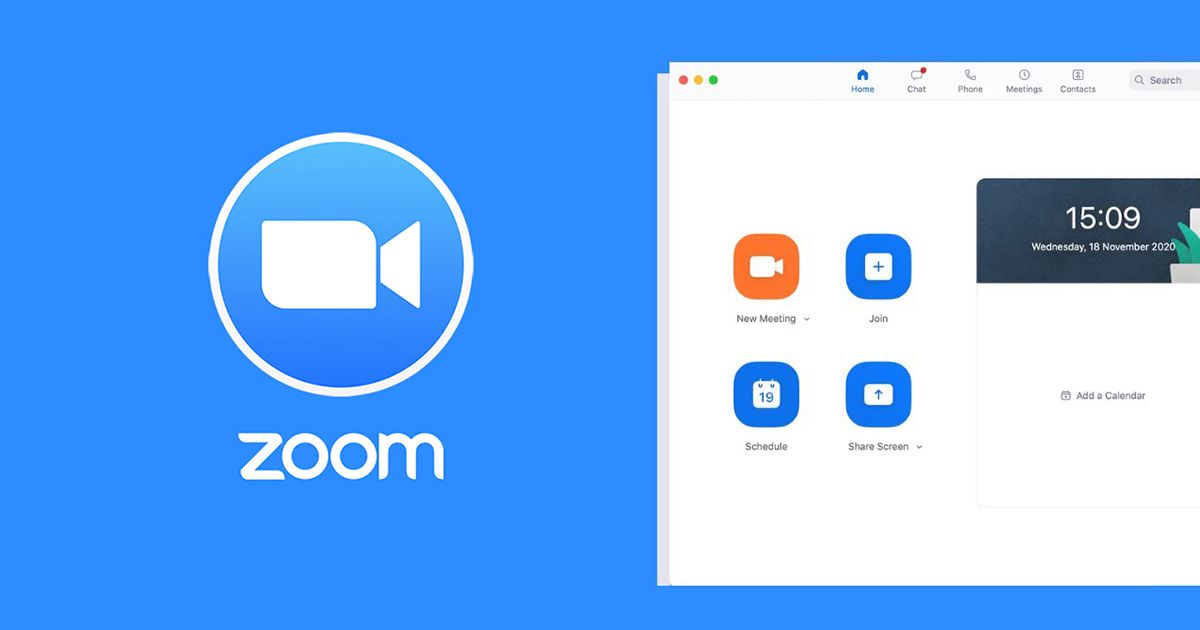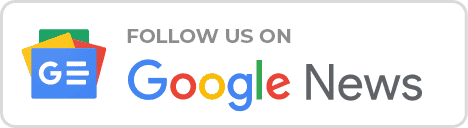Zoom Best Video Setting For Zoom Meeting 2021 : Zoom is an app that many people use these days to conduct online classes. This app has been released for various operating systems and you can use it for free. So today we are going to talk about the solutions to some of the biggest problems faced by those involved through this.
Blurred vision and hearing are one of the biggest problems facing many zoom users these days. There are several reasons for this.
How to set best Video Setting for Zoom Meeting 2021

One of them is turning on Microphones and Cameras. So we start downloading other people’s video and audio to our computer or smart phone. This will speed up our internet and we will soon run out of data. It makes people with low internet speeds or low signal levels look blurry. Therefore, you can get a very good level of video quality by turning on Video and Audio only when needed. Also, even very short sounds can be heard in the Zoom Meeting through our Microphone, so turning the Microphone on frequently when it is not needed is a hindrance to everyone else.

Another factor is the functionality of the Background Apps on our computer or smart phone. So when we use Zoom, we need data and process for those unnecessary applications due to the unwanted functionality of the unwanted apps, which reduces the data availability for the Zoom App. To solve this problem, you can turn off the Sync feature on your smart phone or use the Task Manager on your computer to remove unwanted processes.

Another problem for those who come to Zoom with a smart phone is that the contents of the screen are not visible at the same time due to incoming calls and messages. All we have to do is use Do Not Disturb Mode. To do this, go to the Settings of the Smart Phone, search for Do Not Disturb and turn it on. You also need to remember to turn it off at the end of the zoom meeting.

Another is that our internet connection is very slow. For this we can get another connection or go to a place where there is a signal. Also, by using the data packages available for Zoom, you can get more data for Zoom at a lower cost.