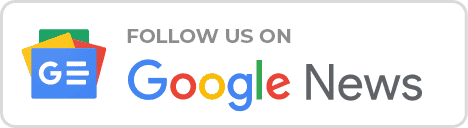A few years ago, Microsoft made it possible for Windows 7 and Windows 8 users to upgrade their operating system to Windows 10 for free.
This upgrade program allows users with genuine license keys to upgrade to the latest Windows OS at no extra cost, and this program was officially completed in 2016.
However, according to the XDA-Developers website, the offer is still valid and they have reported on a way to get this free upgrade.
An employee of Microsoft said that the decision to limit the free upgrade to one year was used solely for advertising purposes and that they would not pay much attention to it as Windows is no longer a major source of revenue for Microsoft.
However, since Microsoft officially stopped supporting Windows 7 last January, you can still upgrade to a free Windows 10 digital license with this method if you still use Windows 7.
How to Update Window 7 to Windows 10 for Free?
- This requires a genuine copy of the Windows 7 or 8.1 operating system installed on the device.
- Also, if the relevant license is obtained through a corporate or volume license, even if it is genuine, you will not be eligible for this.
- You need to go to the Windows 10 download page and download the Media Creation tool, or (from a non-Windows device) go to this page and download the ISO file.
- If the Media Creation tool has been downloaded, open it and select the ‘Upgrade this PC now’ option.
- After upgrading, you can convert your license to a Digital License with the command Windows Update> Activation in Windows 10 Settings. (Connecting to the Internet is essential for this, and if this does not happen automatically, you can activate your old Windows 7/8 / 8.1 product key by manually entering it.)
The important thing to remember here is that you should never go through this command and install a fresh install, or fully format, and reinstall Windows from scratch.
Important Note
After first upgrading using the upgrade option, it will be linked to your Microsoft account as a digital license, after which you can format the device and perform a fresh install.
Also keep in mind that this only works if you have a device with one of the genuine Windows 7, 8 or Windows 8.1 operating systems.
Source : XDA Developer Website