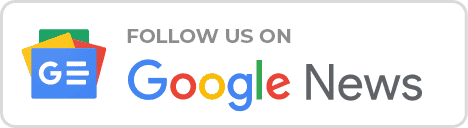Learn how to remove Ultrasurf from Chrome and put an end to the annoying pop-ups caused by the Ultrasurfing virus. Follow our step-by-step guide to regain control of your browsing experience.
Ultrasurf offers a free, lightweight, and user-friendly proxy server solution that effectively circumvents internet censorship. It is compatible with Windows, macOS, Android, and iOS devices, and includes a dedicated Chrome extension for bypassing censorship within the Chrome browser.
How to install the Ultrasurf Chrome extension
- simply visit the Chrome Web Store and search for “Ultrasurf”.
- Click on the “Add to Chrome” button.
- followed by the “Add extension” button.
- The extension will be swiftly installed and ready for immediate use.
Using the Ultrasurf Chrome extension is a breeze. Just open the extension and click on the “Connect” button. Ultrasurf will encrypt your internet traffic and reroute it through a proxy server, granting you access to blocked websites and services in your region.

Pros and Cons of Ultrasurf
Overall, the Ultrasurf Chrome extension offers several advantages such as being free, user-friendly, effective, secure to a certain extent, and anonymous. However, it may suffer from occasional slowdowns, face website blocking by certain platforms, and falls short of the advanced security provided by VPNs.
Pros of using Ultrasurf Chrome extension
- Free: The Ultrasurf Chrome extension is available at no cost, making it accessible to users without financial constraints.
- Easy to use: The extension offers a user-friendly interface and straightforward setup process, ensuring a hassle-free experience for users.
- Effective: Ultrasurf effectively bypasses internet censorship, allowing users to access blocked websites and services in their region.
- Secure: The extension encrypts internet traffic and routes it through a proxy server, enhancing security and protecting user privacy to some extent.
- Anonymous: By utilizing the proxy server, Ultrasurf helps maintain user anonymity by masking their IP address and hiding their online activities.
- No registration required: Users can start using the Ultrasurf Chrome extension immediately without the need for any registration or personal information.
Cons of using Ultrasurf Chrome extension
- Slow performance: At times, the Ultrasurf Chrome extension may experience slower browsing speeds due to the proxy server and encryption processes.
- Website blocking: Certain websites may detect and block the Ultrasurf Chrome extension, preventing access to their content or services.
- Limited security compared to a VPN: While Ultrasurf provides some level of security, it is not as robust or comprehensive as a virtual private network (VPN). VPNs offer stronger encryption and additional features for enhanced online security.
| Pros of Ultrasurf Chrome Extension | Cons of Ultrasurf Chrome Extension |
|---|---|
| – Free | – It can be slow sometimes |
| – Easy to use | – It can be blocked by some websites |
| – Effective | – It is not as secure as a VPN |
| – Secure | – It’s cause popping up windows. |
| – Anonymous | |
| – No registration required |
What does the term “Ultrasurfing virus” refer to?
The Ultrasurfing virus is categorized as adware that triggers pop-ups, redirects, and other undesired activities. It is commonly distributed through malicious websites or email attachments. Once installed, the Ultrasurfing virus monitors your browsing behavior and displays intrusive advertisements. It can also compromise sensitive information like passwords and credit card details.
Why does Ultrasurf Keep popping up?
Ultrasurf pop-ups can occur due to several reasons. Here are the possible explanations:
- Installed Ultrasurf Extension: If you have intentionally installed the Ultrasurf extension on your browser, it could be the cause of the pop-ups. While this extension helps bypass censorship and access blocked websites, it may also track your browsing activity and display unwanted advertisements.
- Virus or Malware Infection: Another possibility is that your computer has been infected with a virus or malware specifically designed to promote Ultrasurf. Such malware can silently install itself on your system and generate Ultrasurf pop-ups.
- Accidental Click on Ultrasurf Link: It is also plausible that you unknowingly clicked on a link related to Ultrasurf on a website. This action might have triggered the installation of Ultrasurf on your computer without your knowledge.
How can I Protect Myself from Ultrasurfing Virus?
Here are some tips to help you avoid getting the Ultrasurfing virus in the first place
- Only download files from trusted websites.
- Do not open attachments from unknown senders.
- Keep your software up to date.
- Use a firewall.
- Be aware of the latest phishing scams.
- Use a good antivirus program and keep it up to date.
To eliminate the Ultrasurfing virus, consider these steps
- Perform a comprehensive antivirus scan to detect and remove any malicious software, including the Ultrasurfing virus.
- Delete any suspicious files or extensions you encounter.
- Update your passwords and security questions to safeguard your accounts against potential hacking attempts.
- Keep your software up to date to close any security loopholes exploited by the Ultrasurfing virus.
- If you encounter difficulties removing the Ultrasurfing virus, seek assistance from a professional IT technician.
How Ultrasurfing Virus Spread
The Ultrasurfing virus has various means of propagation, including:
- Malicious websites: Visiting a malicious website can lead to the installation of the Ultrasurfing virus. These websites may employ hidden links or buttons that unknowingly download the virus onto your computer.
- Email attachments: The Ultrasurfing virus can be transmitted through email attachments. Opening an attachment from an unfamiliar sender can result in the installation of the virus on your computer.
- Piggybacking: The Ultrasurfing virus can hitch a ride on other software. When you install a program, the virus may clandestinely install itself on your computer alongside the intended software.
- USB drives: The Ultrasurfing virus can also spread through infected USB drives. Connecting an infected USB drive to your computer can trigger the installation of the virus.
These are the primary methods through which the Ultrasurfing virus proliferates, posing a risk to computer systems. It is crucial to exercise caution and employ preventive measures to minimize the chances of infection.
Symptoms of Ultrasurfing Virus on your computer
| Symptoms | Description |
|---|---|
| Pop-ups | Unexpected pop-up windows appearing on your computer screen |
| Redirects | Being directed to malicious websites instead of intended destinations |
| Slow performance | Decreased speed and sluggishness in computer operation |
| Changes to browser settings | Modifications to browser homepage, default search engine, or settings |
| Unwanted ads | Displaying unwanted advertisements on your computer |
| Loss of personal information | Potential theft of personal data, including passwords and credit card numbers |
How to Remove Ultrasurf for Chrome
To remove the Ultrasurfing virus from Chrome, follow these numbered steps:
- Open Chrome.
- Click on the three dots in the top right corner of the window.
- Select “More Tools” > “Extensions”.
- Find the Ultrasurf extension and click on the “Remove” button.
- Restart Chrome.
If the Ultrasurf extension is not listed in the Extensions tab, it may have been installed as a system extension. In that case, follow these additional steps:
- Open the Control Panel.
- Click on “Programs and Features”.
- Click on “Turn Windows features on or off”.
- Uncheck the box next to “Ultrasurf”.
- Click on “OK”.
- Restart your computer.
Source : DeleteMaster
Once you have successfully removed the Ultrasurf extension, the symptoms associated with the virus should no longer be present. However, it is recommended to run a full antivirus scan to ensure your computer is free from any other potential malware threats.