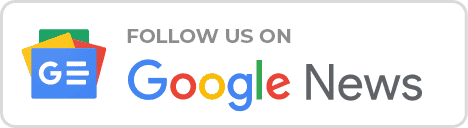WhatsApp is released a new feature called “Chat Lock” that will allow users to protect their private chats with a password or fingerprint. The feature is currently released to the Android and iOS latest version, and it is released for everyone.
To use Chat Lock, users will first need to enable it in the chat settings. Once Chat Lock is enabled, users will be able to lock any chat by tapping on the lock icon next to the chat name. When a chat is locked, it will be hidden from the main chat list and can only be accessed by entering the password or fingerprint.
Chat Lock is a great way to protect your private chats from prying eyes. If you have any sensitive conversations that you don’t want others to see, Chat Lock is a great way to keep them safe.
The new locked chats feature is a great way to protect your privacy on WhatsApp. If you have any sensitive conversations that you don’t want others to see, Chat Lock is a great way to keep them safe.
What are the benefits of Whatsapp Chat Lock Feature
Here are some of the benefits of using WhatsApp chat lock
- Increased privacy: Chat Lock can help you protect your private chats from prying eyes.
- Peace of mind: Knowing that your private chats are locked can give you peace of mind.
- Easy to use: Chat Lock is easy to set up and use.
- Secure: Chat Lock uses a password or fingerprint to protect your chats.

How to enable Chat Lock in Whatsapp
To enable Whatsapp Chat Lock Follow this Simple Steps
- Open WhatsApp.
- Go to the chat you want to lock.
- Tap on the contact’s name or group name.
- Scroll down and tap on “Chat Lock.”
- Enable Chat Lock and enter a password or use your fingerprint.
How to unlock Whatsapp locked chats
- Open WhatsApp.
- Swipe down from the top of the screen to open the chat drawer.
- Tap on the “Locked chats” section.
- Enter your password or use your fingerprint to unlock the chat.
What happens when a chat is locked
- The chat will be hidden from the main chat list.
- You will need to enter your password or use your fingerprint to access the chat.
- Media files sent in locked chats will not be saved to your device’s gallery.
Source : Facebook