
Hi there, In this post we will discuss about how to check your Dialog Home Broadband Data Balance on your dialog home broadband router.let me help you out with that .
Now you can get Dialog Router Online and Check Latest Dialog Wifi Router Prices here
You can check your Dialog Home Broadband Data Usage through two ways simply.
- Check Data balance through My Dialog App
- Check Data balance through USSD Code.
How to Check Dialog Home Broadband Data Usage through My Dialog App.
- Open the my dialog app and select your home broadband number from the drop down menu.
- Once you’ve done this your any time and night time data quota will be displayed on the screen with the validity period.
- To view your data history all you have to do is scroll down on the menu
- Click on the usage history option and there you go now .
Yes, It’s Simple to check Dialog Home Broadband Data usage using My Dialog app. Now let’s see the next option.
How to Check Dialog Home Broadband Data Usage through USSD Code.
- Just Type # 678 * 7 * Your Brodband number * 1 * 2 # and press call
- Eg: #678*7*674363123*1*2#
- Dial #678# on your Dialog Mobile
- And Select 7th Option Home Broadband Service
- Next you have to enter your Dialog Home Broadband Number
- On next screen you have options to check
- Check Data Usage
- Purchase Extension
- Current Outstanding
- Check Connection status
- Select 1 (Check Data Usage)
- Done, Now you got your Dialog Home Broadband Data Usage on your mobile.
That’s it for the day. If you have any doubt feel free to ask us through comment.
Source : Dialog
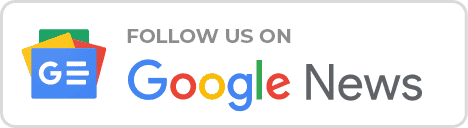
Wrong Bro.
Just Type # 678 * 7 * YourBrodband number * 1 * 2 # and press call
Eg: #678*7*674363123*1*2#
Done
Thank you
mn use karanne mobitel sim ekak. man kohomda data balance eka chek kara ganne mage router eke?